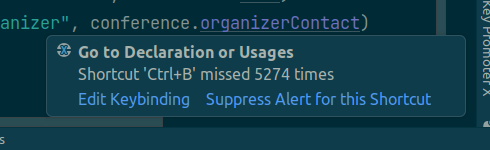3 Must-Have IntelliJ Plugins to Boost your Productivity

In software development, productivity is often a function of how well you leverage the tools at your disposal. IntelliJ IDEA, a widely-used Integrated Development Environment (IDE), offers a plethora of features out-of-the-box. However, the true power of IntelliJ lies in its extensibility — its ability to integrate with a myriad of plugins designed to augment its capabilities.
Today, we will delve into three such plugins — KeyPromoterX, GitToolBox, and CodeGlance Pro — that have significantly impacted my coding workflow. These plugins, though seemingly trivial, offer nuanced functionalities that can streamline your development process in IntelliJ.
In the following sections, we’ll explore each plugin’s key features and their impact on coding tasks, along with setup tips for best performance.
CodeGlance Pro
The first plugin — CodeGlance Pro — introduces a highly useful feature to IntelliJ, one that you might already recognize from other IDEs like VSCode or Sublime Text: a code minimap.
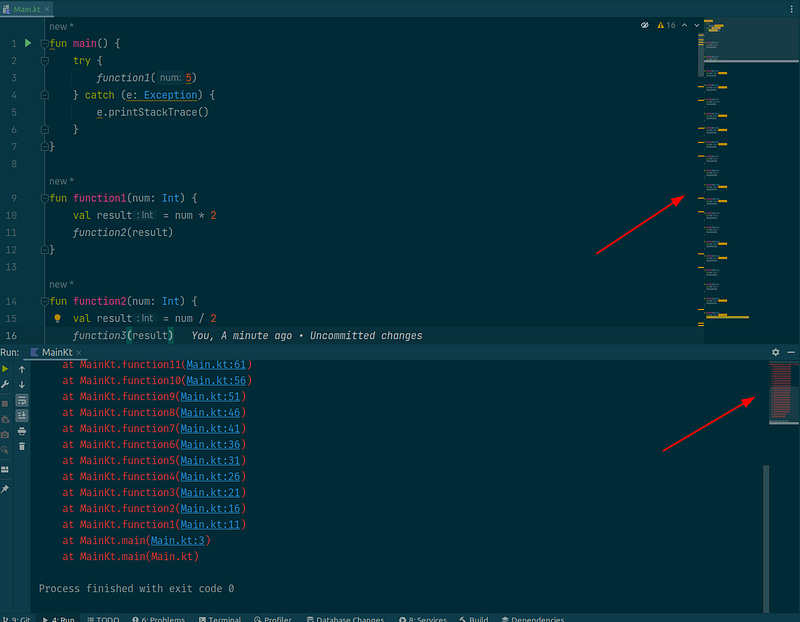
This feature allows you to effortlessly jump to specific sections or functions in no time, a real advantage when working with extensive files. Additionally, the minimap is smart enough to highlight lines that have compile errors or warnings, a detail that is illustrated in the above screenshot.
What sets CodeGlance Pro apart is its high level of customizability. You can adjust various settings, ranging from the pixels per line to multiple highlighting options. One feature that I find particularly impressive is its versatility — it works not just within the code editor, but also extends its functionality to the Run tab and even the Diff viewer. This becomes incredibly useful, especially when you’re navigating through a lengthy stack trace.
All in all, CodeGlance Pro proves to be an invaluable time-saving tool for any developer using IntelliJ.
GitToolBox
GitToolBox is a real time-saver for anyone using IntelliJ. The most immediate benefit is that it brings to the forefront information that was previously buried in multiple menus. For instance, it displays:
currently active git branch
number of commits you are ahead or behind the remote
author of the line of code you’re currently examining (inline git blame)
While none of these features are entirely new to IntelliJ, GitToolBox consolidates them in a more accessible manner, saving you valuable clicks. As we all know, fewer clicks translate to more efficient work.
Another noteworthy feature is that GitToolBox performs periodic fetch operations in the background. This ensures that you’re always up-to-date with any new commits pushed to your upstream branch. This is particularly useful if you aim to integrate changes from upstream early on to minimize potential merge conflicts.
Moreover, GitToolBox offers assistance when crafting commit messages. You can specify a git message format like Conventional Commits or take advantage of new auto-complete features, such as inserting the current branch name. While I personally don’t use this feature — since we validate commit messages using pre-commit hooks — it could be incredibly useful for some developers.
Key Promoter X
Key Promoter X is not designed to save you time immediately. In fact, when you first start using this plugin, you’ll likely find that it slows down your workflow. However, this initial slowdown is a strategic investment in your future proficiency with keyboard shortcuts.
Each time you perform an action in IntelliJ without utilizing the pre-configured keyboard shortcut, Key Promoter X will promptly notify you, along with displaying the correct shortcut to use. This feature is generally quite useful for enhancing your efficiency. That said, you need to be proactive in remembering that a notification popup may appear in the corner of your screen; it’s easy to overlook.
For those who are truly committed to mastering shortcuts, the plugin offers a Hard Mode. When enabled, this mode requires you to actively use the suggested shortcut to dismiss the popup before you can proceed with your work. While this will undoubtedly slow you down initially, the long-term payoff is a significant increase in your coding speed and overall productivity.
Conclusion
Big thanks for taking the time to read this article. I hope you find these IntelliJ plugins as useful as I do.
If you found it valuable, please leave a comment 💬 and share it with your network 📢.
Plugins Discussed:
CodeGlance Pro: JetBrains Marketplace
GitToolBox: JetBrains Marketplace
Key Promoter X: JetBrains Marketplace