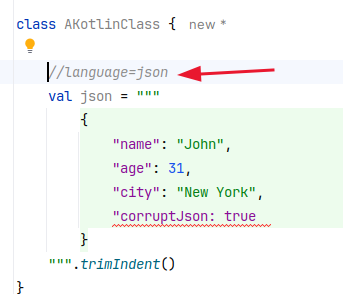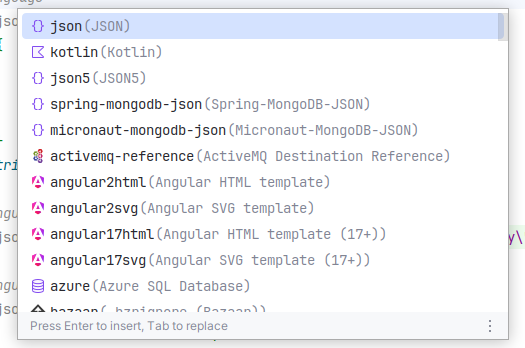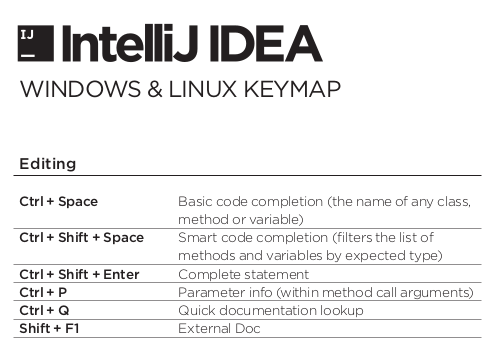IntelliJ Magic - Weekly Tech Tidbits #8
Discover How to Enhance Your Workflow with Syntax Highlighting, Search Anywhere, and Keyboard Shortcuts in IntelliJ IDEA
Hi 👋, it's great to have you here for this issue of Weekly Tech Tidbits. As the vacation time is over (at least for me), let’s look today into increase your productivity while using IntelliJ.
Injecting Syntax Highlighting into a String 🌈
Search Anywhere 🔍
Keyboard Shortcuts PDF 📄
If you are still on vacation, check out the previous vacation special issue! 🏖️😎
Enjoy reading and feel free to share your thoughts in the comments below. Don't forget to subscribe for more insights and share this post with your network! 📢
Injecting Syntax Highlighting into a String 🌈
It's not unusual to have SQL or JSON as Strings in your code. Whether for tests or in your repositories, you might have something like this:
If your language supports multi-line strings, like Kotlin, this is already quite helpful to keep the formatting. However, you lose all the syntax information, and IntelliJ cannot help you if something is wrong with your JSON.
This is where language injection comes into play. Just add a comment to your String:
Now IntelliJ treats the string as it would treat JSON in a .json file. It even points out any errors in the JSON.
You can inject almost any language IntelliJ supports in this way:
Adding a comment is just one way to enable language injection. Be sure to check out the documentation for more details!
What are your favorite InelliJ features? Share in the comments!
Find Anything Fast: Using IntelliJ’s Search Anywhere 🔍
IntelliJ's Search Anywhere feature is an incredibly versatile tool designed to help you quickly find anything within your project or IDE. By pressing Shift twice, you open the Search Anywhere dialog, which allows you to search for classes, files, symbols, and even IDE settings and actions from a single interface.
This powerful search functionality provides instant results as you type, with IntelliJ smartly prioritizing the most relevant matches. Whether you're looking for a specific method, navigating to a file, or trying to access a particular setting, Search Anywhere simplifies the process by consolidating all searches into one place.
Personally, I find this feature invaluable for tasks where I haven't memorized the shortcuts since I don't use them frequently.
Keyboard Shortcuts PDF 📄
IntelliJ's Keyboard Shortcuts PDF is a valuable resource for quickly learning and mastering the IDE's shortcuts.
By clicking on Help > Keyboard Shortcuts PDF, a PDF will open, organizing shortcuts by functionality and making it easy to find exactly what you need.
While plugins like Key Promoter X are excellent for learning shortcuts through practice, having the PDF open on a second monitor is incredibly useful for quick reference. I find it helpful to discover new shortcuts and refresh my memory on less common ones, making everyday tasks faster and more efficient in IntelliJ.
Wrapping Up
Thank you for exploring these productivity-boosting features of IntelliJ with me. Here's a quick recap:
Injecting Syntax Highlighting into a String 🌈: Add syntax highlighting to your strings with a simple comment to improve code readability and error detection.
Search Anywhere 🔍: Press
Shifttwice to search for classes, files, symbols, and settings all in one place, streamlining your navigation.Keyboard Shortcuts PDF 📄: Click to open a PDF with categorized shortcuts for quick reference and improved efficiency.
I hope these tips help you enhance your workflow and boost your productivity in IntelliJ. I'd love to hear your thoughts, questions, and feedback in the comments below. 💬 Don't forget to subscribe for more insights 🔔 and share this post with your network! 📢
Happy coding! 🚀
Stay tuned for next week's post.